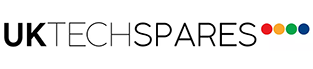An IR remote control sends out infrared light signals. You can’t see infrared lights with your eyes, however, it may be visible with the use of a digital camera, some mobile phone cameras, or a camcorder.
Note: An IR remote control will have an (IR)  symbol on it, except for the IR remote controls of Android TV™ devices released in 2016.
symbol on it, except for the IR remote controls of Android TV™ devices released in 2016.
Before you start
You’ll need one of the following devices to test if your remote control sends infrared signals:
- Digital still camera
- Camcorder
- Mobile phone with camera
Note: Some mobile phones and certain models of iPhone® can’t be used because its built-in cameras have a filter that removes IR light. Use a different device or contact the manufacturer to determine if you can disable the IR filter.
Check if the IR remote control sends an infrared signal
- Turn on your camera/camcorder or the camera on your mobile phone.
- Point the end of the remote control with the IR emitter to the viewfinder or screen of your camera/camcorder or mobile phone.
- Press and hold one of the remote control buttons (green power button for certain newer Bluetooth remotes) .
- Look at the viewfinder or screen of your camera/camcorder or mobile phone.
- If the remote control sends a signal, you should see a light in the viewfinder or screen of your camera/camcorder or mobile phone when you press a button on the remote control.
Notes:
- If you see the infrared light even when you don’t press a button, one of the buttons on the remote may be stuck and other buttons may no longer work. If this is the case:
- Remove the batteries.
- Press and release each button a couple of times to see if you can free the stuck button.
- Reinsert the batteries and test the remote again.
- Use fresh batteries on the remote.
- If you don’t see the infrared light or it’s dim when you press a button, the battery power may be low.
- If you continue to see a light even when don’t press a button, or if you can’t see the infrared light when pressing a specific button, replace the remote control